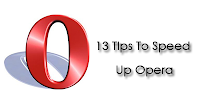
Here are a few tips that might help you speeding up your browsing in Opera:
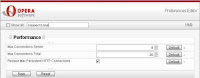
1. First go to Tools> Preferences> Advanced> Network,
2. Select Server name completion.
3. Now you have two options within it;
Try name completion
Look For local network machine
4. If you uncheck both of the above options, i.e.; Try name completion and Look for local network machine, Opera will stop cycling your CPU, trying to guess what you’re typing in the address bar.
5. Restart the browser after applying the settings. You’ll see the speed difference.
Reduce the amount of visited pages in history:
In History, Opera keeps a track of up to 500 last visited pages. This will actually increase the startup time of Opera. You can go to Preferences>advanced>history and reduce the addresses to 100.
The best way to speed up is to clear the cache every time you start the browser. You can do so by going to Tools> delete private data.
Loading of Mail and rss connections at startup:
Opera takes a lot of time in loading mail and rss accounts during startup which in turn results in lots of disk activity during startup. This will also affect the overall performance of Opera. You can delay each account individually to improve the startup speed. In order to do so follow the following steps:
1. Locate your accounts.ini file (you can find it in the mail folder).
2. Every account should have an entry Initial Poll Delay=X where X should be set to at least 60 (seconds) and the rss feeds to something like 120 or more.
Loading:
If you have a fast connection then you can change this setting to redraw instantly. You can do so by going to Tools>Preferences>Advanced>Browsing>Loading
Change it to redraw instantly.
Opera Skins:
Most of you might like to have different, unique, eye candy opera skins. But the fact is some of these skins will slow down opera. I would suggest you’ll to stick with the default skin. You can select either Windows Native or the standard.
Remove unnecessary plugins:
Having too many plugins will slow down opera. Reduce unnecessary plugins. Type opera:plugins in the address bar, this will display a list of plugins that are currently installed.
You can deactivate them by opening the file plugin-ignore.ini located in your Opera main directory and add the filename of the plugin that you want to disable.
Fraud protection:
Well this option will depend entirely on the user who uses it. In case you do know what you are doing then it’s fine to disable the fraud protection. But if you aren’t then forget this.
If you want to disable you can do so by going to:
Preferences>Advanced>Security>Enable Fraud protection
Uncheck it to disable it.
Smooth scrolling:
Smooth scrolling looks really good but the fact is that some sites slow down opera when this feature is enabled. If you disable it the browsing speed will increase. You can do so by going to Preferences>Advanced>Browsing>Smooth scrolling. Just uncheck it to disable it.
Increasing the time of use of cached images:
Opera downloads and stores the images in your hard drive in order to enable faster browsing next time you start the browser. By default its set to 5 hours. You can increase it to 24hrs by going to:
Tools > Preferences>Advanced>History>Check images
Change it to check images after every 24 hours.
Blocking flash images:
In case if you are concerned about flash stuff in a particular website then you can disable it by right clicking on the flash image and blocking it.
You can also add certain flash stuff which you don’t want to see again to
Tools > Preferences>Advanced>Browsing>Blocked content
Disabling Favicons:
You can disable loading of favicons from 1 to 0 in Always Load Favicon
opera:config#MultimediaAlwaysloadfavicon
Disabling animations:
You can disable animations by going to opera:config#MultimediaShow Animation
This won’t increase your speed to a great extent but it will certainly reduce bandwidth usage


No comments:
Post a Comment